Midterm 9A: Work in Progress
 |
| For this section here I explored MS Word and added many shapes with different sizes and colors to he midterm that I was currently working on. |
Midterm 9B: Work in Progress
 |
| For this section here I explored MS Word and added many shapes with different sizes and colors to he midterm that I was currently working on.I added a section for BITMAPS,3D AND VECTOR graphics. |